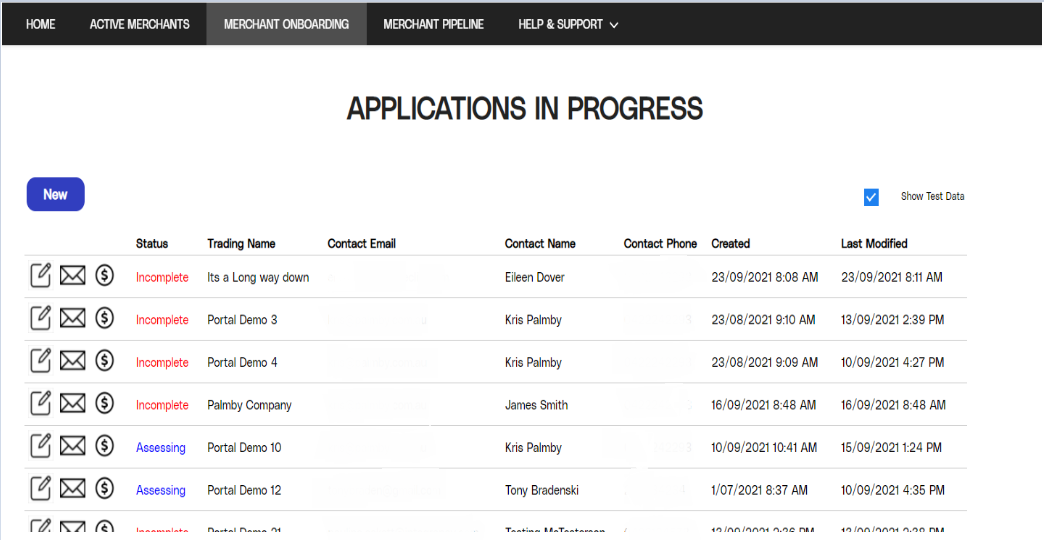Merchant onboarding Application Form
This guide will help you understand the merchant application form in detail
The Merchant Onboarding Page will list out the Merchants that are currently progressing through the Payrix Australia Application Process. This will feature those Applications that are using the Online Application Form, the URL, or the API.
From this page, you will be able to Create a New Application Form, Email the Link to the Application Form to your Merchant, as well as Edit any Applications that you are updating.
NOTE: If you provide the Merchant with the link and they begin Editing the Form you will no longer have access to edit this Form.
 edit/view the Application Form (explanation below)
edit/view the Application Form (explanation below) email the link to the form to the Primary Contact
email the link to the form to the Primary Contact Alter the Retail Pricing for the Merchant (if approved by Payrix Australia)
Alter the Retail Pricing for the Merchant (if approved by Payrix Australia)
Status – Where the Application is in the process from start to being boarded. If you hover over the Application under the Status Column you can stay updated with how your Merchant is Progressing through the Application Form entry process.
Trading Name – As entered on the Application Form
Contact Name, Email, and Phone. Important as this is where emails to complete the form, as well as the Verification Code for Two Factor Authentication (2FA), are sent
Created – The date and time the Application Form was created
Last Modified – the last Date & Time the Application Form was updated.
NOTE: You may sort the list by clicking on the column heading you wish to sort by.
We have set up the option for the Digital Onboarding form to be available in Test Mode before we move you to the Live version. If you wish to go from Test Mode to Live Mode, please let your Account Manager know.
We prefer that you start in Test Mode, so you can get a feel for how your Merchants will be utilising the Digital Onboarding Form when you send them the form for completion. To differentiate Live versus Test, you can check and uncheck the “Show Test Data” checkbox on this screen.
Once you have the ability to create Live Application Forms, you may still want to train people on the Application Form. Just select the Show Test Data checkbox, and any new Application Forms will be in Test mode.
Create a New Merchant Application Form
You can create a New Application Form for your Merchants by clicking the New button on the Merchant Onboarding Page.
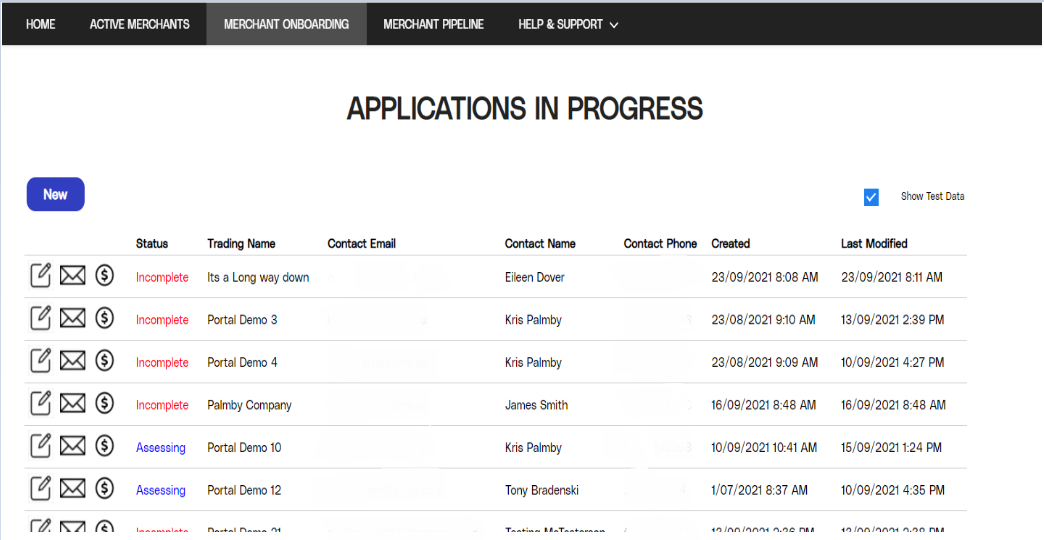
You will then be directed to the Application Form.
Fill out the Merchant's details. From this page, you can choose to Save and Send the Form to the Merchant or Save and continue through the process on behalf of the Merchant.
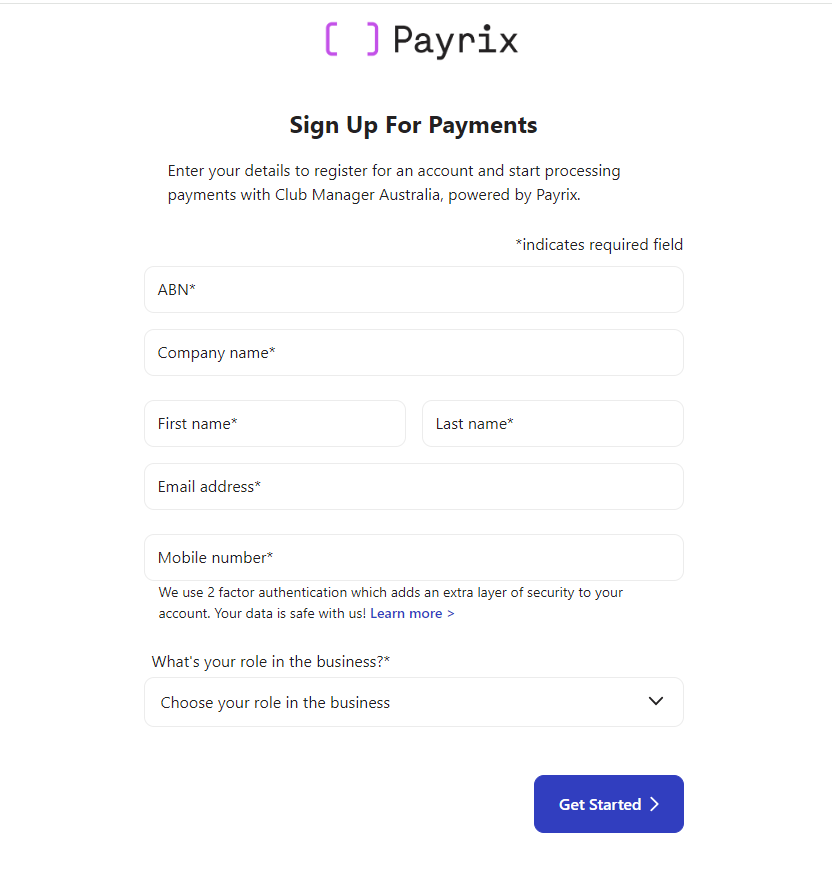
Edit Merchant Application Form
To Edit the Application Form you started, click the Edit icon as per below.
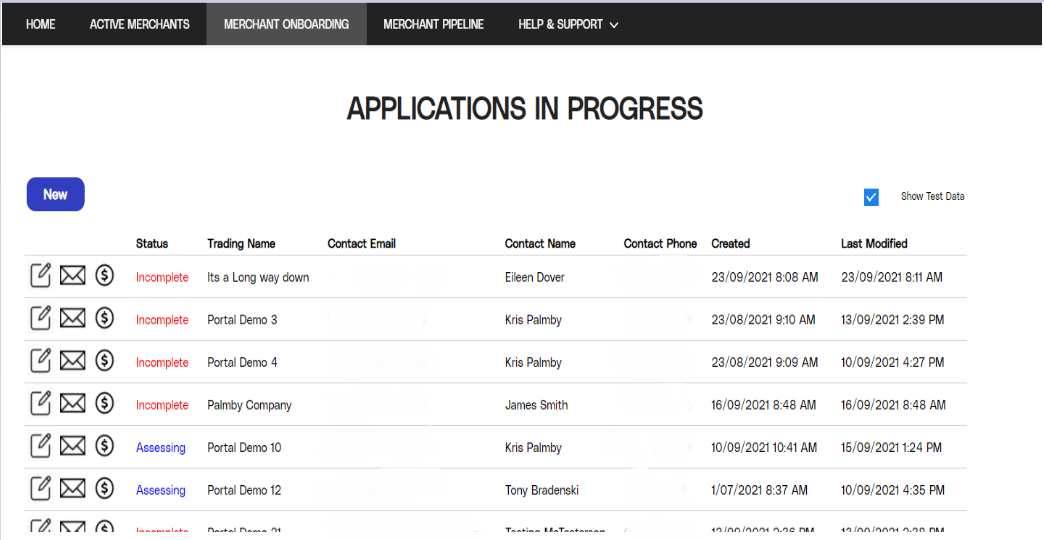
You will be directed to the Application Form details and from here you can Edit each section to completion. You can complete a whole section and move to the next one or come back to finish the unanswered questions in a section. As and when you complete the sections you can see the progress ring closing. Click the Edit icon to update sections.

Email Link to Merchant
There are 2 options provided for contacting your Merchants to update the Digital Onboarding Form.
Your Payrix Australia BDM or Account Manager will discuss with you how you would like this will work.
We can set up the button to send our standard email asking the Merchant to complete the form
We can set up the functionality to copy the link to the form to your clipboard and you can then email the Merchant using your email service.